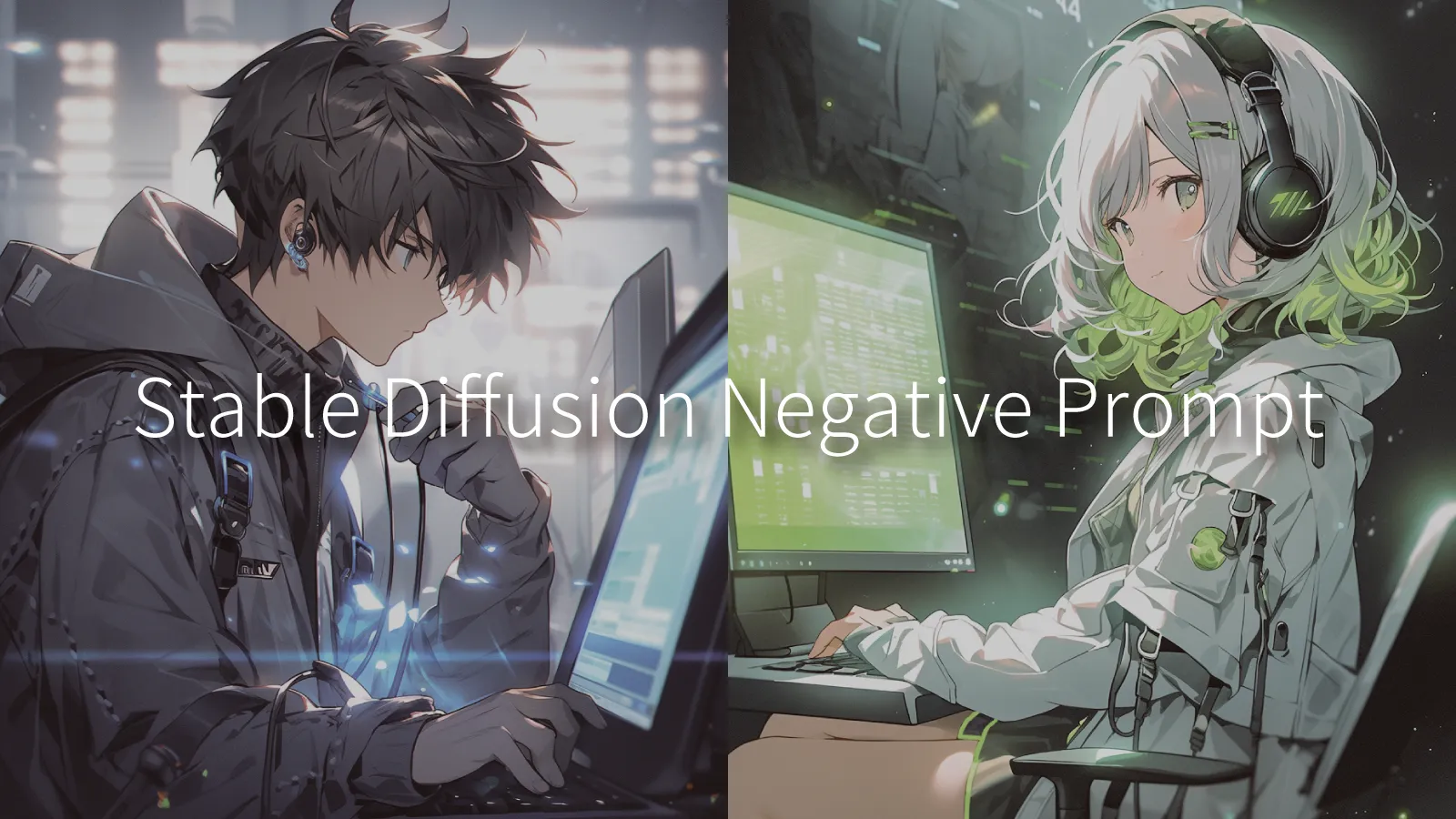Table of Contents
Have you ever experienced the frustration of trying to generate high-quality images with Stable Diffusion, only to find that the results don’t meet your expectations? In particular, “art collapse” and “unwanted elements (noise or unnatural objects)” are common challenges when using generative AI.
This is where negative prompts become crucial. By properly setting negative prompts, you can instruct the AI about “elements to avoid,” enabling the creation of more ideal images.
This article provides a detailed explanation of everything from the importance of negative prompts to methods for preventing art collapse and specific usage examples.
What is the Importance of Negative Prompts in Stable Diffusion?
Stable Diffusion is an AI model that can generate images from text. To create more precise images, it’s important to craft your prompts (instruction text) carefully, and among these, “negative prompts” are one of the elements that significantly affect quality.
By properly utilizing negative prompts, you can eliminate unintended elements and generate more ideal images.
What are Negative Prompts?
Negative prompts are prompts used to specify “elements you don’t want to generate.”
While regular prompts (positive prompts) instruct “what kind of image you want to create,” negative prompts do the opposite by telling the AI about “elements you don’t want to include.”
For example, they are used in cases like:
- Reducing image noise (avoiding blur and distortion)
- Excluding specific objects (creating faces without glasses, etc.)
- Unifying art styles (preventing unnatural mixing)
By using negative prompts, you can improve the quality of generated images.
Why are Negative Prompts Important?
By utilizing negative prompts, you can have more precise control over Stable Diffusion’s output. They play particularly important roles in the following aspects:
Image Quality Improvement
In AI image generation, unintended shapes or noise can sometimes appear. By setting negative prompts like “blurry” or “distorted,” you can create sharper and clearer images.
Getting Closer to Your Ideal Style
To maintain a specific style or aesthetic, using negative prompts like “low quality” or “bad anatomy” can help you achieve a more consistent finish.
Eliminating Unwanted Elements
For example, by setting elements like “glasses” or “hat” as negative prompts, you can generate characters or portraits without these features. Particularly in human generation, “extra fingers” is frequently used to avoid this common issue.
In this way, negative prompts can be considered an essential element for creating ideal images with Stable Diffusion. By using them appropriately, you can generate more precise images.
Effective Ways to Use Negative Prompts
To generate ideal images with Stable Diffusion, utilizing negative prompts is essential. By setting them appropriately, you can eliminate unintended elements and obtain higher quality images.
Here, we’ll explain specific application methods for negative prompts and key points for improving image generation quality.
How to Apply Negative Prompts
To use negative prompts effectively, it’s important to select appropriate keywords and adjust them according to the model’s characteristics.
Following these steps will help you achieve more desirable results:
Set Basic Negative Prompts
First, set keywords that eliminate elements that generally lower image quality. Here are examples of typical negative prompts:
- low quality, blurry (low quality, blur)
- distorted, deformed (distortion, deformation)
- bad anatomy, extra fingers (unnatural human body, extra fingers)
By setting these as basics, you can stabilize image quality.
Add Specific Unwanted Elements
Next, specify elements you want to avoid based on the content of the image you’re generating. For example, if you want to generate realistic people, exclude “cartoon, anime style,” or conversely, if you want to create anime-style characters, exclude “realistic, photorealistic” to get closer to your intended style.
Adjust Prompt Weights
In Stable Diffusion, you can specify weight (strength) for each prompt. For example, specifying “blurry:1.5” instructs the system to exclude “blur” 1.5 times stronger than normal. It’s important to find the optimal balance by adjusting weights as needed.
Key Points for Improving Image Generation Quality
By effectively utilizing negative prompts, you can generate higher quality images. Particularly by following these points, you can achieve more precise results:
Eliminate Unintended Noise
AI-generated images can sometimes include unintended noise or deformities. Setting negative prompts like “artifacts, noisy, grainy” can help create cleaner images.
Focus on Style Consistency
To unify the art style of images, excluding unwanted style keywords is effective. For example, if you want to create realistic illustrations, setting “cartoon, comic, sketch” as negative prompts is effective.
Improve Composition and Posing Accuracy
Especially when generating images of people or characters, excluding “bad hands, bad legs, wrong perspective” can help achieve more natural poses.
Understand Each Model’s Characteristics
The effectiveness of negative prompts varies depending on the version of Stable Diffusion and the model you’re using. It’s important to make adjustments through trial and error to find the optimal keywords for the model you’re using.
【Purpose-Based】Recommended Negative Prompt Collections
When using Stable Diffusion, properly setting negative prompts can eliminate unwanted elements and generate more ideal images.
Here, we’ll introduce recommended negative prompts organized by purpose.
Prompts to Prevent Low-Quality Image Generation
AI image generation can sometimes result in unintentionally low-quality outputs. Using the following negative prompts makes it easier to obtain sharp, high-quality images:
- low quality, worst quality (low quality)
- blurry, pixelated (blur, pixelation)
- JPEG artifacts, noisy, grainy (compression noise, grain noise)
- washed out, overexposed, underexposed (washed out colors, overexposure, underexposure)
By setting these as negative prompts, you can more easily generate sharp, high-quality images.
Eliminating Inappropriate Elements (NSFW)
Stable Diffusion may generate images containing inappropriate content. Particularly when you want to eliminate NSFW (Not Safe For Work) elements, the following negative prompts are effective:
- nsfw, nude, nudity (adult content)
- explicit, sexual, erotic (sexual expressions)
- gore, blood, violence (violence, blood)
- disturbing, horrifying, creepy (disturbing, horrifying, creepy)
By setting these, you can prevent the generation of inappropriate images.
Preventing Art Collapse and Deformities
In AI-generated images, human body proportions can sometimes become unbalanced or unnatural shapes can be generated. Using the following negative prompts can help generate more natural human bodies:
- deformed, malformed (deformation, malformation)
- disfigured, mutated (disfigurement, mutation)
- extra fingers, extra limbs (extra fingers, extra limbs)
- bad anatomy, unnatural body proportions (unnatural body structure, body proportions)
- wrong proportions, distorted face (incorrect proportions, distorted face)
Particularly “extra fingers” and “bad anatomy” are effective when set during human generation.
Removing Text and Logos
Stable Diffusion sometimes unintentionally includes text or logos in images. To prevent this, setting the following negative prompts is effective:
- text, signature, watermark (text, signature, watermark)
- logo, brand name, advertisement (logo, brand name, advertisement)
- caption, subtitle, overlay (caption, subtitle, overlay)
Adding these makes it easier to generate clean images.
Avoiding Specific Styles or Backgrounds
When you want to avoid specific art styles or backgrounds, utilizing the following negative prompts is effective:
- cartoon, anime, comic (anime style, comic style)
- sketch, painting, watercolor (sketch, painting, watercolor)
- photo, photorealistic (photo, photorealistic)
- dark, gloomy, horror (dark, gloomy, horror style)
- cityscape, urban, crowded (cityscape, urban, crowded)
For example, if you want to generate realistic images, set “cartoon, anime, comic” as negative prompts, and if you want to create anime-style images, exclude “photo, photorealistic” to maintain your intended atmosphere more easily.
Precautions and Tips for Creating Negative Prompts
By properly setting negative prompts, you can eliminate unwanted elements and generate more ideal images. However, incorrect settings can cause unintended effects or reduce image quality.
Here, we’ll explain hints for creating effective negative prompts and mistakes to avoid.
Hints for Creating Effective Prompts
By properly utilizing negative prompts, you can improve the precision of image generation. Following these points will help you create more effective prompts:
Set Basic Negative Prompts
First, set commonly used general negative prompts to improve quality:
- low quality, worst quality, blurry (low quality, blur)
- deformed, distorted, malformed (deformation, distortion)
- extra fingers, bad anatomy, unnatural body (extra fingers, unnatural human body)
It’s good to set these as basic negative prompts while adding more specific negative prompts according to your purpose.
Add Keywords According to Your Purpose
Adding more specific keywords according to the image you want to create will help you get closer to your intended results. For example, when creating realistic people, exclude “cartoon, anime,” and when creating anime-style characters, exclude “realistic, photorealistic” for better results.
Adjust Prompt Weight (Intensity)
In Stable Diffusion, you can specify the strength of prompts numerically. For example, “blurry:1.5” instructs the system to exclude “blur” 1.5 times stronger.
However, applying too much strength can disrupt the image balance, so it’s important to find the optimal value through adjustment. By being mindful of these points when setting negative prompts, you can more easily generate higher quality images that match your purpose.
What Mistakes in Settings Should You Avoid?
When setting negative prompts, avoiding the following mistakes will help you achieve better results:
Using Excessive Negative Prompts
Trying too hard to eliminate unwanted elements can make images look unnatural or cause generation failures. Particularly, including too many keywords can prevent the AI from understanding your intentions correctly, so it’s important to maintain appropriate balance.
Including Contradictory Keywords
For example, including “realistic” in positive prompts while including “photorealistic” in negative prompts can confuse the AI and produce unintended results. Be careful not to use words with the same meaning or similar concepts simultaneously.
Not Considering Model-Specific Characteristics
The effectiveness of negative prompts can vary depending on the version of Stable Diffusion and the model you’re using. For example, while “bad anatomy” can improve human body quality in general models, it may be unnecessary in models specialized for specific art styles. It’s important to adjust prompts according to the model’s characteristics.
Insufficient Testing
After setting negative prompts, always conduct tests to confirm whether you’re getting the expected results. Particularly when adding new keywords, it’s effective to apply them gradually while making adjustments.
Keep experimenting to find the optimal settings for your purpose.
Achieving Further Quality Improvement by Combining Negative Prompts with Extensions
To improve the quality of Stable Diffusion image generation, utilizing negative prompts is essential. However, relying on them alone can sometimes make it difficult to achieve completely intended results.
Therefore, by combining extensions and additional training models (such as Embeddings), you can further enhance precision. Here, we’ll explain the benefits of combining negative prompts with extensions and recommend useful extensions.
Benefits of Combining with Extensions (embeddings, etc.)
Stable Diffusion has various extensions that improve image generation precision. Combining them with negative prompts provides the following benefits:
More Detailed Control Becomes Possible
Fine elements that can’t be completely eliminated with negative prompts alone can be adjusted more precisely using extensions. For example, utilizing LoRA or Textual Inversion allows you to specify particular styles or features more strongly.
Can Supplement Model Training Data
Basic Stable Diffusion models (checkpoints) depend on training data, making it sometimes difficult to express specific styles or fine details. Using extensions allows you to reflect additional training data and achieve more intended results.
Specialized Adjustments for Specific Corrections
For example, using VAE (Variational Autoencoder) enables enhanced color vividness and detail enhancement. Additionally, combining with ControlNet allows you to specify image composition and poses precisely.
In this way, combining negative prompts with extensions can dramatically improve image quality.
Recommended Extensions and Their Usage Methods
The following extensions are particularly effective for enhancing Stable Diffusion image generation:
LoRA (Low-Rank Adaptation)
LoRA is an extension that allows fine adjustment of specific characters or art styles. Combined with negative prompts, you can expect the following effects:
- Unifying specific art styles: Consistent generation of styles like realistic, anime, illustration
- Improving human body balance: More natural human expression possible when combined with “bad anatomy” or “extra fingers”
- Excluding specific elements: Can exclude elements like “glasses,” “hat,” “tattoos”
Applying LoRA makes it easier to reproduce specific characters or designs.
Textual Inversion (Embedding)
Textual Inversion is a technology that allows additional training of new words to create unique prompt expressions.
It’s suitable for the following purposes to clarify specific styles or features:
- Eliminating unnatural depictions: More natural depiction possible when combined with “bad anatomy”
- Enhancing specific textures and materials: Reproducing realistic hair, fabric, metal textures
- Learning original designs: Can generate unique designs by learning specific brands or logos
ControlNet
ControlNet is a tool that allows detailed control of image generation composition by specifying sketches, poses, or depth information. It’s helpful in the following cases:
- Preventing pose collapse: Accurately reproducing intended poses when combined with “bad posture” or “wrong perspective”
- Background control: Appropriately controlling background elements when combined with “crowded” or “cluttered background”
- Accurately reproducing specific compositions: Can generate images with desired compositions based on photos or sketches
This is particularly useful when you want to accurately draw character poses or hand shapes.
VAE (Variational Autoencoder)
VAE is an auxiliary tool for adjusting image color tone, contrast, and fine details. Since default settings can sometimes cause colors to appear washed out or details to be lost, combining with the following negative prompts is effective:
- blurry, washed out: Preventing blur and color washing
- low contrast, low detail: Enhancing contrast and detail
When you want to generate high-quality images, it’s good to introduce high-performance VAE models.
Summary
Utilizing negative prompts in Stable Diffusion is an important element for improving image generation quality. By making appropriate settings, you can eliminate unwanted elements and create more ideal images.
Negative prompts can significantly improve Stable Diffusion output when set appropriately. Through trial and error, find the optimal prompts that work best for you.